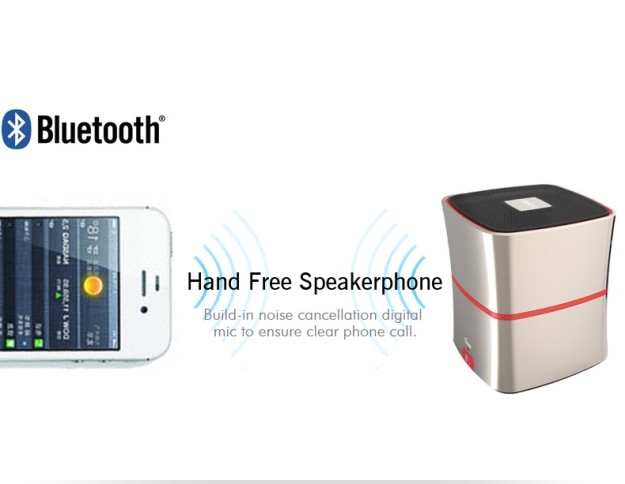What’s Bluetooth
Bluetooth is a wireless technology standard for exchanging data over short distances (using short-wavelength UHF radio waves in the ISM band from 2.4 to 2.485 GHz) from fixed and mobile devices, and building personal area networks (PANs). Invented by telecom vendor Ericsson in 1994 it was originally conceived as a wireless alternative to RS-232 data cables. It can connect several devices, overcoming problems of synchronization.
More about What’s Bluetooth technology
Bluetooth Version
The Bluetooth specification was developed as a cable replacement in 1994, based on frequency-hopping spread spectrum technology. All versions of the Bluetooth standards are designed for downward compatibility, that makes the latest standard bluetooth cover all older versions.
- Bluetooth v1.0 and v1.0B
- Bluetooth v1.1
- Bluetooth v1.2
- Bluetooth v2.0 + EDR
- Bluetooth v2.1 + EDR
- Bluetooth v3.0 + HS
- Bluetooth v4.0
- Bluetooth v4.1
The difference between Bluetooth 4.0 and Bluetooth 3.0
The Bluetooth SIG completed the Bluetooth Core Specification version 3.0 on 21 April 2009 and Bluetooth 4.0(called Bluetooth Smart) and has been adopted as of 30 June 2010. The main difference between Bluetooth 4.0 and Bluetooth 3.0:
Bluetooth 4.0 upgraded from the Bluetooth 3.0 standard, Bluetooth 3.0 + HS specification supplement. Compared with Bluetooth 3.0, the most important features of Bluetooth 4.0 is Bluetooth low energy protocols technology, it’s aimed at very low power applications running off a coin cell for several years. In addition, Bluetooth 4.0 features also included: low-cost and cross-vendor interoperability, 3ms latency, ultra-long transmission over 100 meters and AES-128 encryption.
Wireless information can be exchanged in mobile phones, PDA, wireless headsets, laptops, related peripherals and other devices by Bluetooth technology.
By using Bluetooth technology, we can effectively streamline communication between mobile communication terminal equipment, even between the device and the Internet. Thus data transmission would be more rapid and efficient, wireless communication would be more easier.
Bluetooth uses a decentralized network and fast frequency hopping and short packet technology to support point to point(P2P) and multipoint communication service(MCS), working in the global generic 2.4GHz ISM (ie industrial, scientific, medical) frequency. The data rate is 1Mbps.
Bluetooth 3.0 provides theoretical data transfer speeds of up to 24 Mbit/s, though not over the Bluetooth link itself. Instead, the Bluetooth link is used for negotiation and establishment, and the high data rate traffic is carried over a collocated 802.11 link. The feature of Bluetooth 3.0 is AMP (Alternative MAC/PHY), the addition of 802.11 as a high speed transport, which allows Bluetooth protocol stack dynamically select the correct radio frequency for any task.
Bluetooth 4.0: upgrade of Bluetooth 3.0
The most important features of Bluetooth 4.0 is Bluetooth low energy protocols technology, it’s aimed at very low power applications running off a coin cell for several years. Other features like low-cost and cross-vendor interoperability, 3ms latency, ultra-long transmission over 100 meters and AES-128 encryption, could also be used in many fields pedometer, heart rate monitors, smart meters, sensors and other things, greatly expanding the range of applications of Bluetooth technology.
Bletooth 4.0 is downward compatibility designed, which includs classic Bluetooth specification and maximum speed of 24Mbps data transfer. Three technical specification may be used alone, also clould be run simultaneously.
Bluetooth 4.0 is now moving toward commercial, in the latest models of new ipad, MacBook Air, Moto Droid Razr and Taiwan ACER Series, ASUS series and new iPhone have been all applied on the Bluetooth 4.0 technology.
Bluetooth 4.0 Features
Specifically for radio programs on high cost and power requirements, can be widely used in health care, sports and fitness, home entertainment, security and other areas.
It supports two deployment options: dual mode and single mode.
In Dual-mode, low-power Bluetooth function is integrated in the existing classic Bluetooth controller, or reproduction classic Bluetooth (2.1 + EDR / 3.0 + HS) increase in low-power chip stack, the overall structure is essentially the same, Therefore, a limited increase in costs.
Single mode is designed for highly integrated and compact devices which use a lightweight Link Layer to provide ultra-low power standby mode operation, simple device restore and reliable multipoint data transmission, also allows networked sensors Bluetooth transmission in low-power Bluetooth arrange the order flow, as well as advanced energy-saving and secure encrypted connection.
Bluetooth 4.0 main features: low energy protocols, average and standby mode power consumption.
- Use a standard coin coin cell can run for a year or even several years with low power applications
- Low cost
- Interaction of different vendors’ equipment
- Enhanced wireless coverage
- Fully backward compatible